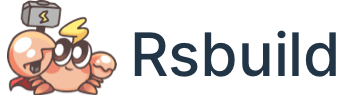Quick start
Online example
We provide an online example based on Rsbuild. The example gives an intuitive feel for the build performance of Rspack and the development experience of Rsbuild:
Setup environment
Rsbuild supports using Node.js, Deno, or Bun as the runtime.
Node.js
For Node.js, you will need to install Node.js >= version 16, it is recommended to use the Node.js LTS version.
Check the current Node.js version with the following command:
If you do not have Node.js installed in current environment, or the installed version is too low, you can use nvm or fnm to install.
Here is an example of how to install via nvm:
Create an Rsbuild application
Use create-rsbuild to create a new Rsbuild application. Run the following command:
Follow the prompts step by step. During the creation process, you can choose whether you need additional tools like TypeScript, ESLint, etc.
After the application is created, you can follow these steps:
- Run
git initto initialize the Git repository. - Run
npm install(or the install command of your package manager) to install npm dependencies. - Run
npm run devto start the development server, which runs onlocalhost:5173by default.
Templates
When creating an application, you can choose from the following templates provided by create-rsbuild:
| Template | Description | Optional Features |
|---|---|---|
| vanilla | Vanilla JavaScript | TypeScript |
| react | React 19 | TypeScript |
| react18 | React 18 | TypeScript |
| vue | Vue 3 | TypeScript |
| vue2 | Vue 2 | TypeScript |
| lit | Lit | TypeScript |
| preact | Preact | TypeScript |
| svelte | Svelte 5 | TypeScript |
| solid | Solid | TypeScript |
create-rsbuild provides out-of-the-box basic templates. You can also get more templates through the following ways:
- Visit Rspack - Ecosystem to learn about various higher-level tools based on Rsbuild.
- Visit awesome-rspack - Starter to get more community-maintained templates.
Optional tools
create-rsbuild can help you set up some commonly used tools, including Biome, ESLint, and prettier. You can use the arrow keys and the space bar to make your selections. If you don't need these tools, you can simply press Enter to skip.
Biome provides similar linting and formatting features to ESLint and Prettier. If you select Biome, you typically won't need to choose ESLint or Prettier as well.
Current directory
To create an application in the current directory, set the target folder to .:
Quick creation
create-rsbuild provides some CLI flags. By setting these CLI flags, you can skip the interactive selection steps and create the application with one command.
For example, to create a React application in the my-app directory with one command:
All the CLI flags of create-rsbuild:
Migrate from existing projects
To migrate from an existing project to Rsbuild, refer to the following guides:
- Migrate from webpack
- Migrate from Create React App
- Migrate from Vue CLI
- Migrate from Vite
- Migrate from Modern.js Builder
- Migrate from Tsup to Rslib
- Migrate from Storybook to Storybook Rsbuild
Other projects
If your project does not belong to the above migration guides, you can manually install the @rsbuild/core package:
After installation, you can refer to the following documents to configure your project:
- See CLI to learn about available CLI commands.
- See Plugin List to select Rsbuild plugins.
- See Configure Rsbuild to configure Rsbuild.
CLI
Rsbuild comes with a lightweight CLI that includes commands such as dev and build.
Refer to the CLI to learn about all available commands and options.
Entry module
By default, Rsbuild CLI uses src/index.(js|ts|jsx|tsx) as the entry module. You can modify the entry module using the source.entry option.
Core packages
@rsbuild/core

Rsbuild core package, providing CLI commands and JavaScript API.
create-rsbuild

Create a new Rsbuild project.
Next step
You may want: