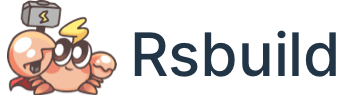Configure Rsbuild
Rsbuild provides a wide range of configuration options and sets a common default value for each option, which can meet the requirements of most use cases. Therefore, in most cases, you don't need to declare any Rsbuild configurations and can use it out of the box.
If you need to customize build behaviors, you can use these configuration options.
Configuration structure
The configuration structure of Rsbuild looks like this:
You can find detailed descriptions of all configs on the Configure Overview page.
Configuration file
When you use the CLI of Rsbuild, Rsbuild will automatically read the configuration file in the root directory of the current project and resolve it in the following order:
- rsbuild.config.mjs
- rsbuild.config.ts
- rsbuild.config.js
- rsbuild.config.cjs
- rsbuild.config.mts
- rsbuild.config.cts
We recommend using the .mjs or .ts format for the configuration file and importing the defineConfig utility function from @rsbuild/core. It provides friendly TypeScript type hints and autocompletion, which can help you avoid errors in the configuration.
For example, in rsbuild.config.ts, you can define the Rsbuild resolve.alias configuration:
If you are developing a non-TypeScript project, you can use the .mjs format for the configuration file:
Specify config file
Rsbuild CLI uses the --config option to specify the config file, which can be set to a relative path or an absolute path.
For example, if you need to use the rsbuild.prod.config.mjs file when running build, you can add the following scripts to package.json:
You can also abbreviate the --config option to -c:
Specify config loader
When you use a configuration file with the .ts, .mts, and .cts extensions, Rsbuild will use jiti to load configuration files, providing interoperability between ESM and CommonJS. The behavior of module resolution differs slightly from the native behavior of Node.js.
If your JavaScript runtime already natively supports TypeScript, you can use the --config-loader native option to use the Node.js native loader to load the configuration file. This can ensure that the module resolution behavior is consistent with the native behavior of Node.js and has better performance.
For example, Node.js v22.6.0+ already natively supports TypeScript, you can use the following command to use the Node.js native loader to load the configuration file:
See Node.js - Running TypeScript Natively for more details.
Using environment variables
In the configuration file, you can use Node.js environment variables such as process.env.NODE_ENV to dynamically set different configurations:
Export function
Rsbuild supports the export of a function in the config file, where you can dynamically compute the config and return it to Rsbuild.
The exported config function must provide a return value. If you do not need to return any config, you can return an empty object.
The function accepts the following parameters:
env
- Type:
string - Default:
process.env.NODE_ENV
The current running environment.
- When running
rsbuild dev, the default value of env isdevelopment. - When running
rsbuild buildorrsbuild preview, the default value of env isproduction.
envMode
- Type:
string - Default:
process.env.NODE_ENV
The current value of the CLI parameter --env-mode.
For example, when running rsbuild build --env-mode test, the value of envMode is test.
command
- Type:
string
The current running CLI command, such as dev, build, preview.
Export async function
Rsbuild also supports the export of an async function in the config file, where you can perform some async operations:
Merge configurations
You can use the mergeRsbuildConfig function exported by @rsbuild/core to merge multiple configurations.
Debug the config
You can enable Rsbuild's debug mode by adding the DEBUG=rsbuild environment variable when executing a build.
In debug mode, Rsbuild will write the Rsbuild config to the dist directory, which is convenient for developers to view and debug.
Open the generated /dist/.rsbuild/rsbuild.config.mjs file to see the complete content of the Rsbuild config.
For a complete introduction to debug mode, see the Debug Mode chapter.