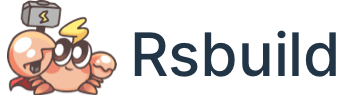Use Tailwind CSS v4
Tailwind CSS is a CSS framework and design system based on utility class, which can quickly add common styles to components, and support flexible extension of theme styles.
You can integrate Tailwind CSS in Rsbuild via PostCSS plugins.
Choosing Tailwind CSS version
This document introduces the integration of Tailwind CSS v4.
Please note that Tailwind CSS v4 uses many modern CSS features, such as Cascade Layers, if your target browser does not support these features, please use Tailwind CSS v3 first, see Using Tailwind CSS v3 for more details.
More information can be found in Tailwind CSS - Compatibility.
Installing Tailwind CSS
Rsbuild has built-in support for PostCSS, you can install tailwindcss and @tailwindcss/postcss packages to integrate Tailwind CSS:
Configuring PostCSS
You can register the Tailwind CSS PostCSS plugin through postcss.config.cjs or tools.postcss.
Importing CSS
Add an @import to your CSS entry file that imports Tailwind CSS.
Tailwind CSS v4 cannot be used with CSS preprocessors like Sass, Less, or Stylus. You need to place the @tailwind directive at the beginning of your .css file, see Tailwind CSS - Compatibility for more details.
Done
You have now completed all the steps to integrate Tailwind CSS in Rsbuild!
You can use Tailwind's utility classes in any component or HTML, such as:
For more usage details, refer to the Tailwind CSS documentation.
VS Code extension
Tailwind CSS provides a Tailwind CSS IntelliSense plugin for VS Code to automatically complete Tailwind CSS class names, CSS functions, and directives.
You can install this plugin in VS Code to enable the autocompletion feature.