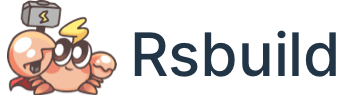server.publicDir
- Type:
- Default:
By default, Rsbuild will use the public directory as the directory for serving public assets, files in this directory will be served at server.base path (default /).
Related document: Public Folder.
Options
name
- Type:
string - Default:
'public'
The name of the public directory. The value of name can be set to a relative path or an absolute path. Relative path will be resolved relative to the project root directory.
- Relative path example:
- Absolute path example:
copyOnBuild
- Type:
boolean | 'auto' - Default:
'auto'
Whether to copy files from the public directory to the dist directory on production build.
true: copy files.false: do not copy files.'auto': if output.target is not'node', copy files, otherwise do not copy.
During dev builds, if you need to copy some static assets to the output directory, you can use the output.copy option instead.
Disable
For example, disable copyOnBuild:
Note that setting the value of copyOnBuild to false means that when you run rsbuild preview for a production preview, you will not be able to access the corresponding static resources.
Node target
By default, when output.target is 'node', Rsbuild will not copy files from the public directory.
You can set copyOnBuild to true to copy files for the node target:
Multiple environments
When performing multi-environment builds, Rsbuild copies files from the public directory to the output directory of each environment. If there are nested output directories, files will only be copied to the root of the output directory. For example:
- The distDir of the
webenvironment isdist, and the distDir of theweb1environment isdist/web1. Due to the nested relationship betweendistanddist/web1, at this time, the public directory files are only copied to thedistdirectory. - The distDir of the
esmenvironment isdist/esm, and the distDir of thecjsenvironment isdist/cjs. Since there is no nesting relationship betweendist/esmanddist/cjs, at this time, the public directory files will be copied to thedist/esmanddist/cjsdirectories respectively.
watch
- Type:
boolean - Default:
false
Whether to watch the public directory and reload the page when the files change.
Setting watch to true allows the dev server to watch changes to files in the specified public directory and reload the page when the files are changed:
Note that the watch option is only valid in development mode. If dev.hmr and dev.liveReload are both set to false, watch will be ignored.
Multiple directories
The server.publicDir can be configured as an array, allowing you to serve multiple directories as static assets folders:
Disabled
You can set publicDir to false to disable the static assets serving: